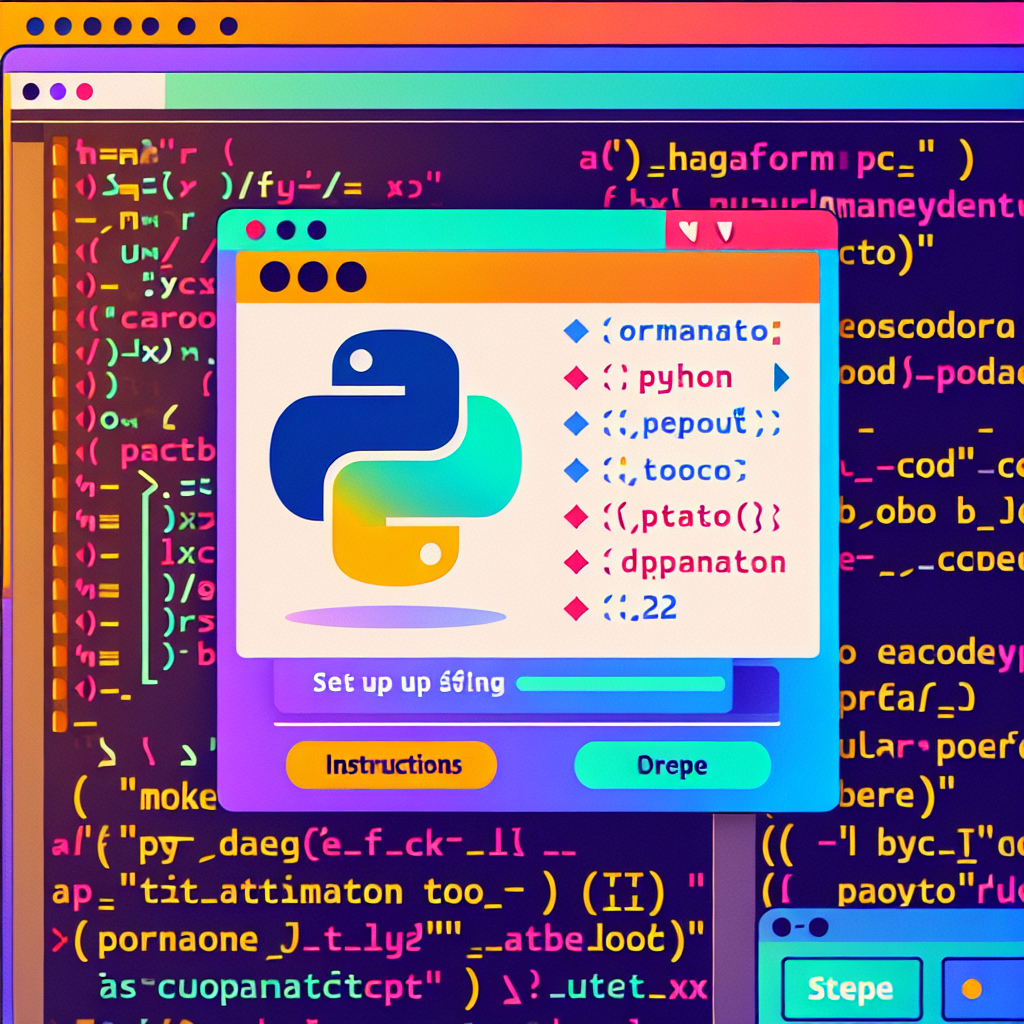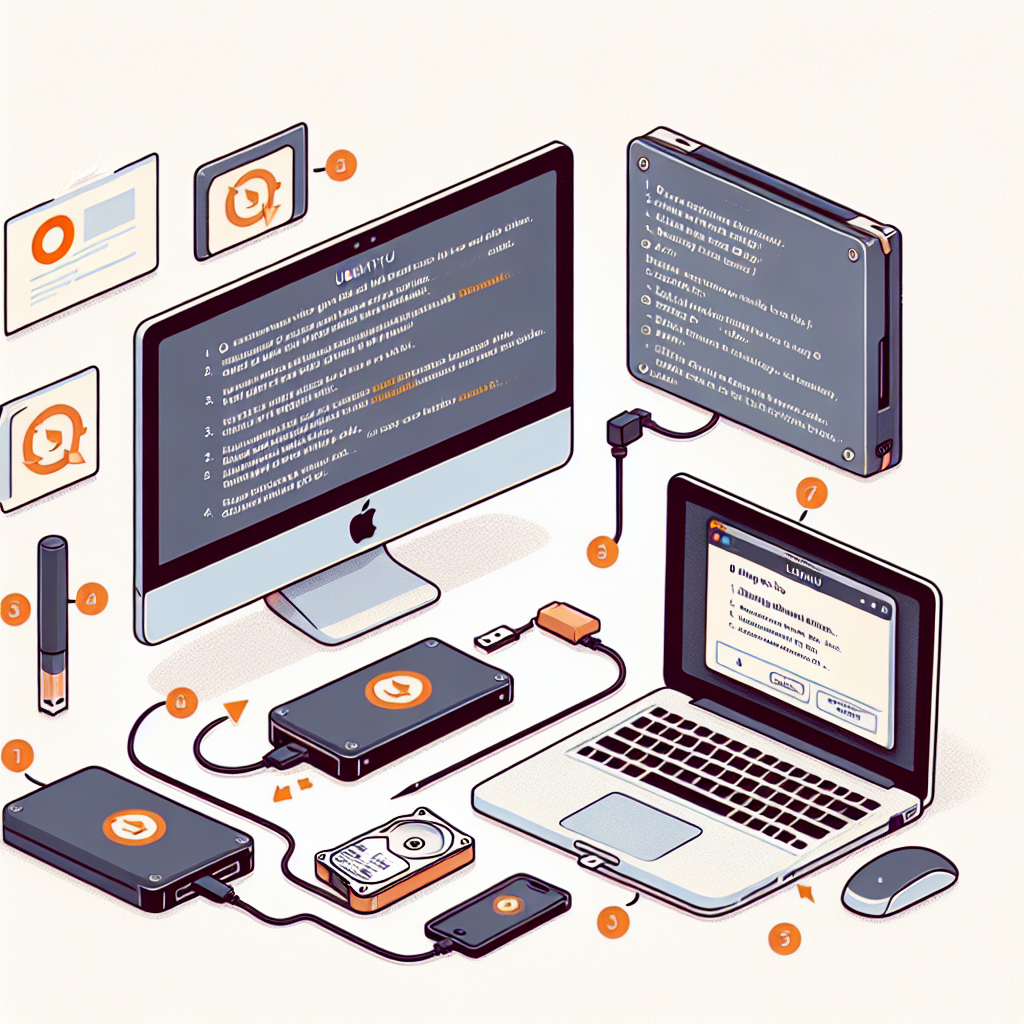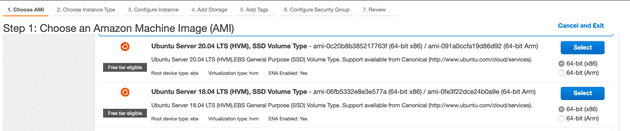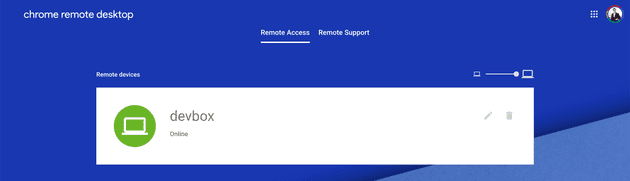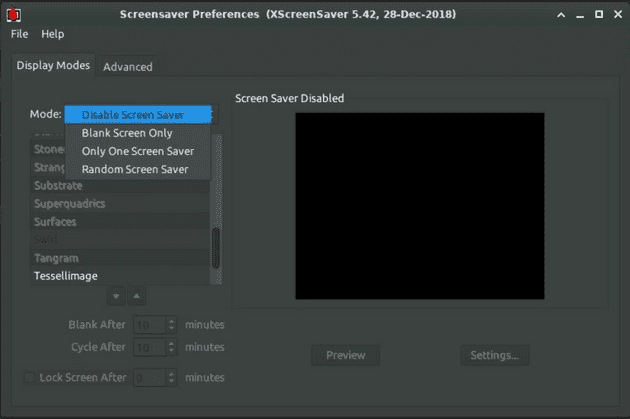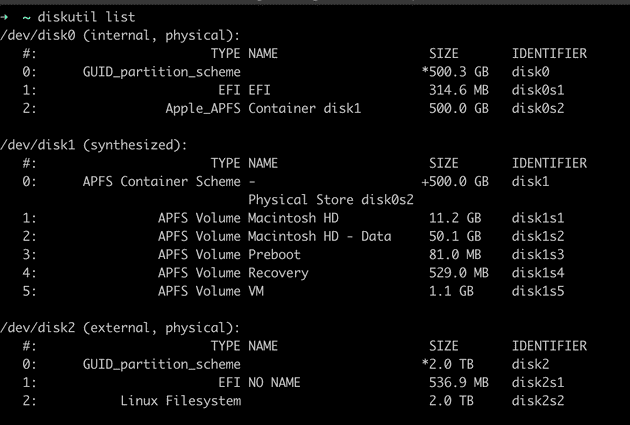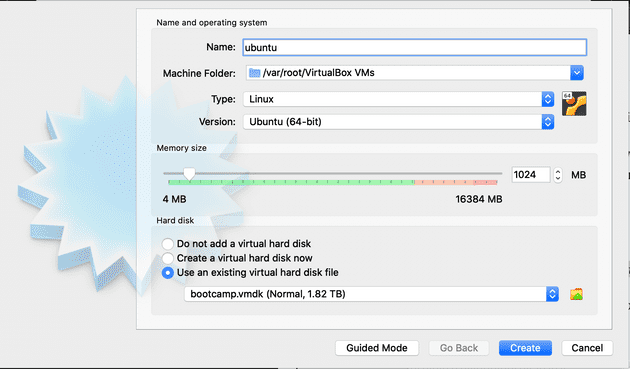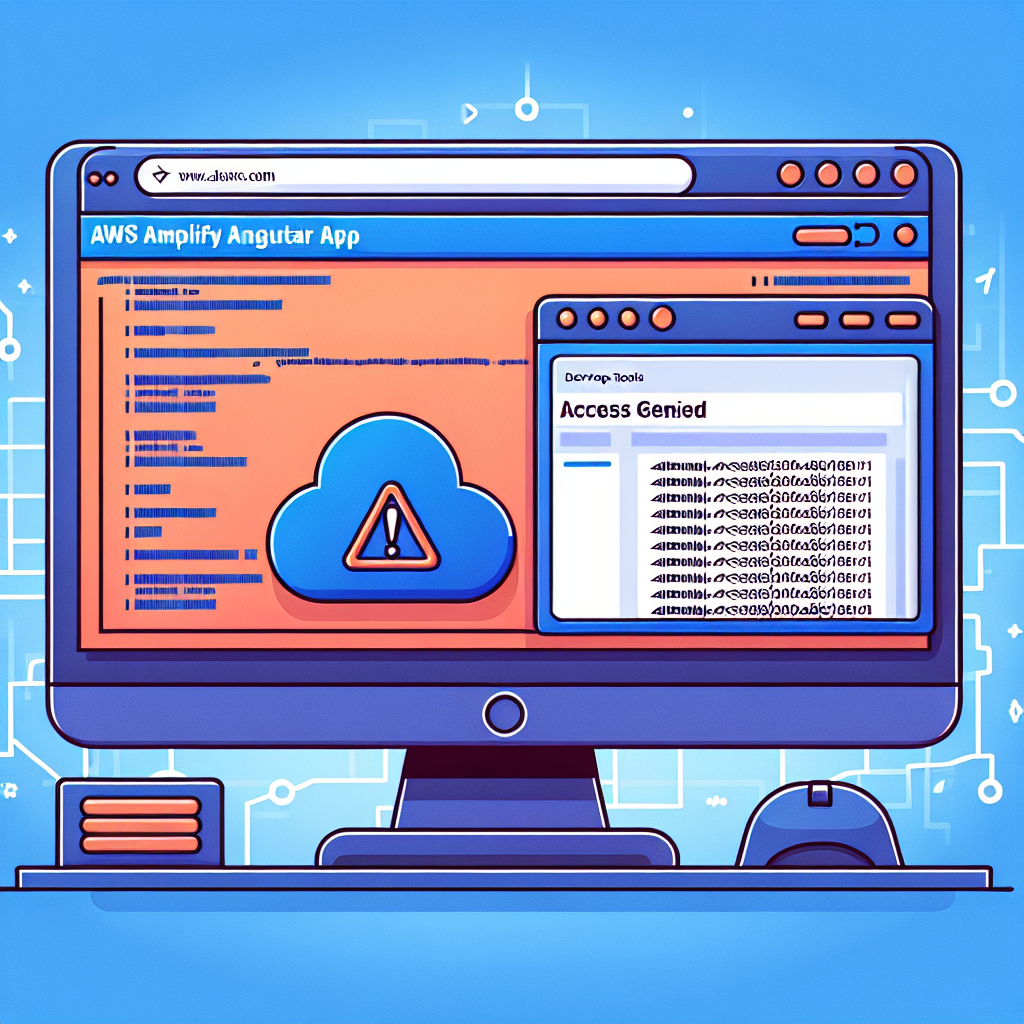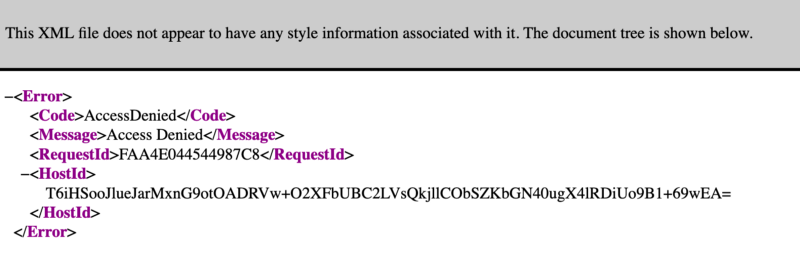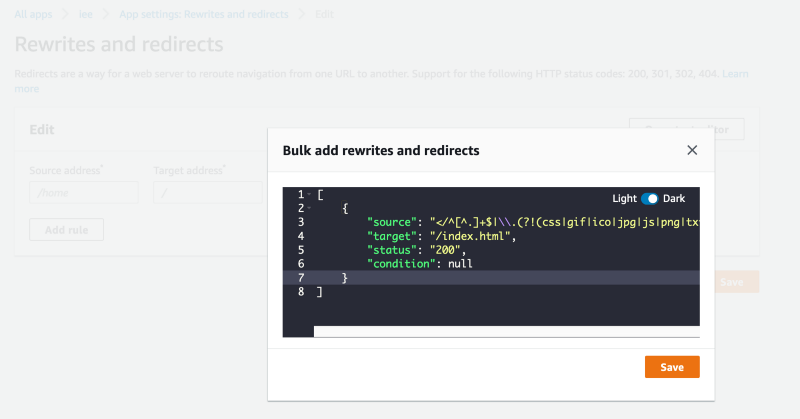Setting Up Auto-Formatting for Python in Visual Studio Code
Welcome back to another episode of Continuous Improvement! I'm your host, Victor. Today, we'll be talking about a common problem many Python developers face – formatting issues. We'll explore how integrating a code formatter into your editor can make your life easier. So, let's dive in!
Have you ever found yourself struggling with formatting problems while writing Python code? They can be quite troublesome, especially during code reviews and when using automated tools that detect such issues. But fear not, because I have a solution for you!
The first step is to install Google's yapf formatter. Simply open your command line or terminal and type in:
Once you have yapf installed, it's time to configure your code editor – in this case, we'll be focusing on Visual Studio Code. Open VS Code and press "Command + Shift + P" if you're on a Mac, or "Ctrl + Shift + P" if you're on Linux. In the search bar, type "Open settings (JSON)" and add this line:
This step tells VS Code to use yapf as the Python code formatting provider. But we can take it a step further! If you want your code to automatically format upon saving, rather than just receiving tips within the editor, add this line as well:
By enabling this setting, each time you save your Python file, it will be automatically formatted. This can save you a lot of time and effort.
Now, here's an optional step. If you wish to use your project's .style.yapf file instead of the global styles, add the following line to your VS Code settings:
Including this setting allows you to customize the formatting rules according to your project's requirements. It provides even more flexibility when it comes to code formatting!
And that's it! With yapf installed and configured in Visual Studio Code, you can now enjoy the benefits of automatic code formatting. Just imagine, no more worries about missing new lines or incorrect indentation – the formatter will take care of it for you!
I encourage you to give it a try. Test the auto-formatting feature by intentionally leaving out a new line at the end of your Python file. When you save it, yapf will automatically correct this issue for you.
That brings us to the end of today's episode. I hope you found this information helpful in improving your workflow as a Python developer. Remember, continuous improvement is key to becoming better at what we do.
Thanks for tuning in to Continuous Improvement! I'm Victor, your host. Stay curious, stay dedicated, and keep striving for excellence. Until next time!