Crafting a Balanced Governance Strategy for a Growing Fintech Startup

In the dynamic world of fintech, a purpose-driven governance strategy is essential to uphold an organization’s mission and values while scaling. This involves creating frameworks for decision-making, risk management, accountability, and stakeholder engagement. For startups operating in the sustainability space, building robust governance is crucial for safeguarding their reputation, ensuring compliance with evolving regulations, and enhancing transparency in operations and impact reporting.
Purpose of a Governance Strategy
A flexible yet robust governance strategy supports growth while aligning with the company’s mission to drive positive environmental and social impacts. Key objectives include:
- Guiding Ethical Decision-Making: Align business practices with the company’s goal of contributing positively to the environment and society.
- Ensuring Regulatory Compliance: Keep up with local and international sustainability and data protection regulations.
- Supporting Strategic Growth: Implement agile decision-making processes that enable rapid expansion, product innovation, and cross-border partnerships.
- Enhancing Transparency and Accountability: Establish mechanisms for impact tracking, reporting, and verification to communicate outcomes accurately.
- Mitigating Risks: Identify and manage operational, reputational, and legal risks when scaling into new markets.
Governance Structure & Committees
An effective governance structure should include a diverse board with expertise in venture capital, sustainability, technology, and financial management. Key committees can include:
- Audit & Risk Committee: Focuses on financial integrity and managing project-related risks.
- Sustainability & Ethics Committee: Ensures alignment with ESG goals and oversees ethics in impact reporting.
- Technology & Innovation Committee: Oversees technology integration, platform integrity, and security.
Core committees might comprise:
- Executive Steering Committee: Focuses on strategy and vision.
- Risk & Compliance Committee: Manages regulatory and ESG compliance.
- Impact Advisory Board: Provides sustainability oversight.
Key Governance Focus Areas
- Strategy & Growth: Align governance to support operational growth while maintaining the integrity of sustainability initiatives.
- Risk & Compliance: Establish a robust framework to manage risks related to project authenticity, regulatory compliance, and impact reporting.
- Impact Validation: Use data-backed verification of impact claims through independent reviews and audits.
Adopting a Balanced Governance Approach
- Governance Policies: Focus on compliance-driven, scalable policies that adapt to key regulations like GDPR and ESG standards.
- Ethical Guidelines: Promote transparency, integrity, and accountability in all business operations.
- Impact Assurance: Implement third-party verification to validate sustainability claims.
- Governance Processes: Avoid excessive bureaucracy while maximizing impact, with monthly strategic reviews and agile decision-making to adapt to new opportunities.
- Data & Impact Reporting: Ensure real-time transparency to build credibility with partners, investors, and customers.
Justification for the Governance Approach
The governance strategy balances financial goals with customer satisfaction, internal process efficiency, and organizational learning. Key justifications for this approach include:
- Balanced Focus: A balanced scorecard approach helps address both financial objectives and customer-centric goals.
- Risk Management: Implement governance structures focusing on risk oversight to comply with regulations and build investor confidence.
- Agility: Design governance to support rapid decision-making while maintaining essential checks and balances.
- Stakeholder Engagement: Include independent, non-executive directors to ensure diverse perspectives, reducing the risk of governance being controlled by specific shareholders.
- Scalability: The model is adaptable for startups and can scale as operations expand.
- Flexibility: Avoid "over-governance" that could hinder innovation.
- Transparency: Build trust with investors and customers through open, credible communication.
S.I.M.P.L.E. Framework: The Foundation of Effective Governance
The governance strategy can be summarized using the S.I.M.P.L.E. Framework:
- Sustaining: Maintain transparency and accountability as the company grows.
- Innovative: Enable quick pivots and adaptive strategies for market changes.
- Mindful: Keep the company’s mission and values at the forefront of decision-making.
- Purposeful: Drive towards meaningful impacts on society and the environment.
- Legitimate: Ensure all claims and operations are backed by verified data and compliance with regulations.
- Empowering: Foster a culture of accountability and enable stakeholders to participate in strategic growth.
Conclusion
A balanced and adaptable governance strategy is vital for fintech startups aiming for rapid growth while maintaining their mission-driven approach. It ensures transparency, compliance, and ethical practices without stifling innovation. By balancing oversight with agility, organizations can successfully navigate the complexities of today’s business environment and achieve sustained growth.
 女士們先生們,歡迎返嚟我哋嘅頻道!今日,我有一個嘅話題要同大家分享——點樣建立一個充實又有意義嘅職業生涯。
女士們先生們,歡迎返嚟我哋嘅頻道!今日,我有一個嘅話題要同大家分享——點樣建立一個充實又有意義嘅職業生涯。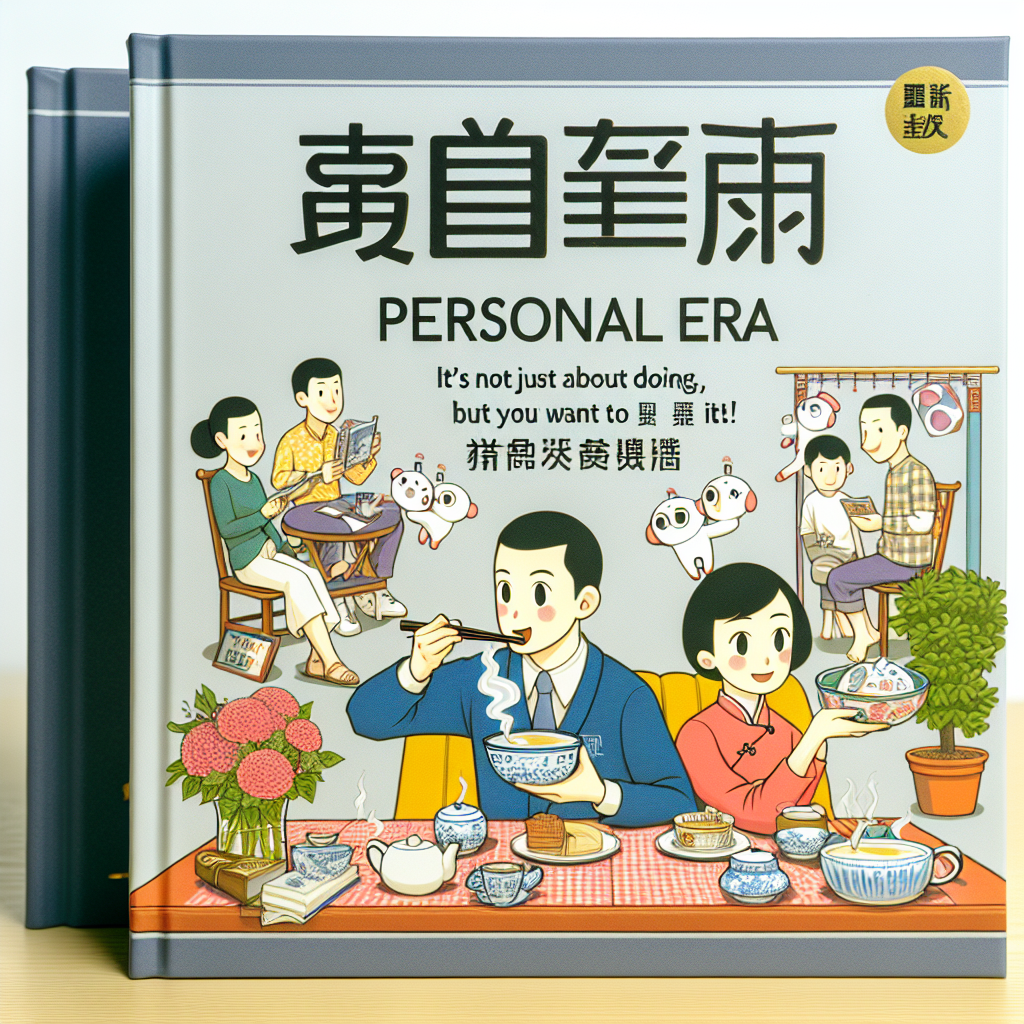 大家好,歡迎回到我哋嘅頻道!今日我哋要同大家深入探討一本好有趣嘅書,呢本書為我哋提供咗一種新嘅視角,講俾我哋知點樣喺呢個變化好快嘅世界中茁壯成長。呢本書嘅書名係《個人時代 - 不能只是去做 重點是你「想」點樣做!》,作者係宋吉永。英文書名可以翻譯成《The Personal Age - It's Not Just About Doing; It's About How You Want to Do It!》。相信我,真係一本好吸引嘅書。
大家好,歡迎回到我哋嘅頻道!今日我哋要同大家深入探討一本好有趣嘅書,呢本書為我哋提供咗一種新嘅視角,講俾我哋知點樣喺呢個變化好快嘅世界中茁壯成長。呢本書嘅書名係《個人時代 - 不能只是去做 重點是你「想」點樣做!》,作者係宋吉永。英文書名可以翻譯成《The Personal Age - It's Not Just About Doing; It's About How You Want to Do It!》。相信我,真係一本好吸引嘅書。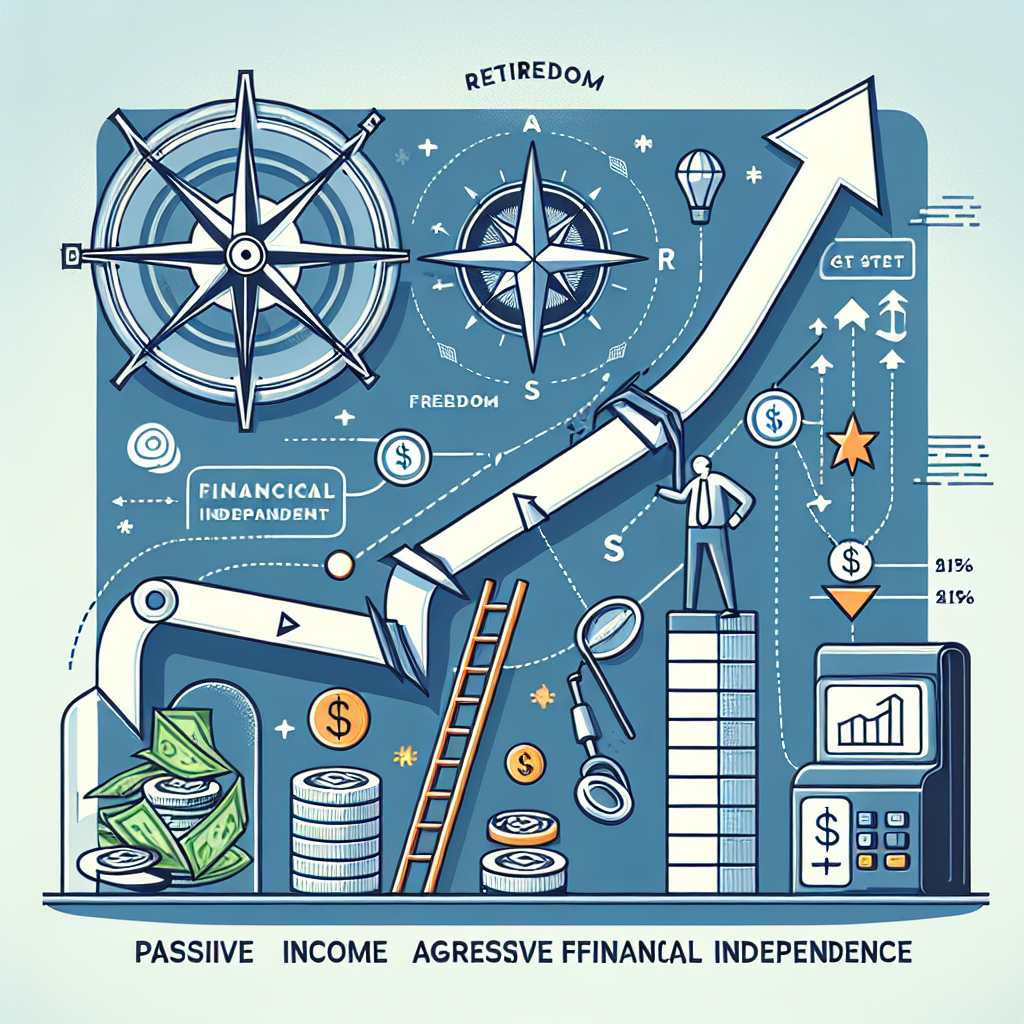 大家好呀!歡迎返嚟我哋個頻道,我哋會深入探討財務自由同智慧理財嘅話題。今日我哋要探討一個非常合適而且對我哋財務健康好重要嘅話題——點樣通過被動收入嚟實現財務獨立。呢個靈感來自Rachel Richards嘅深度書籍《被動收入、積極退休》(Passive Income, Aggressive Retirement)。
大家好呀!歡迎返嚟我哋個頻道,我哋會深入探討財務自由同智慧理財嘅話題。今日我哋要探討一個非常合適而且對我哋財務健康好重要嘅話題——點樣通過被動收入嚟實現財務獨立。呢個靈感來自Rachel Richards嘅深度書籍《被動收入、積極退休》(Passive Income, Aggressive Retirement)。
 "嘿,大家好,歡迎返嚟我嘅頻道!今次,我哋會探討一個好有趣又好重要嘅話題——我哋嘅大腦點樣學習嘢。我哋會深入研究斯塔尼斯拉斯·德哈內嗰本書《我們如何學習:為什麼大腦比任何機器都學得更好……目前為止》嘅見解。如果你對高效學習有興趣,想揭開背後嘅神經科學,咁就繼續睇落去,呢條影片就係為你準備嘅!
"嘿,大家好,歡迎返嚟我嘅頻道!今次,我哋會探討一個好有趣又好重要嘅話題——我哋嘅大腦點樣學習嘢。我哋會深入研究斯塔尼斯拉斯·德哈內嗰本書《我們如何學習:為什麼大腦比任何機器都學得更好……目前為止》嘅見解。如果你對高效學習有興趣,想揭開背後嘅神經科學,咁就繼續睇落去,呢條影片就係為你準備嘅!
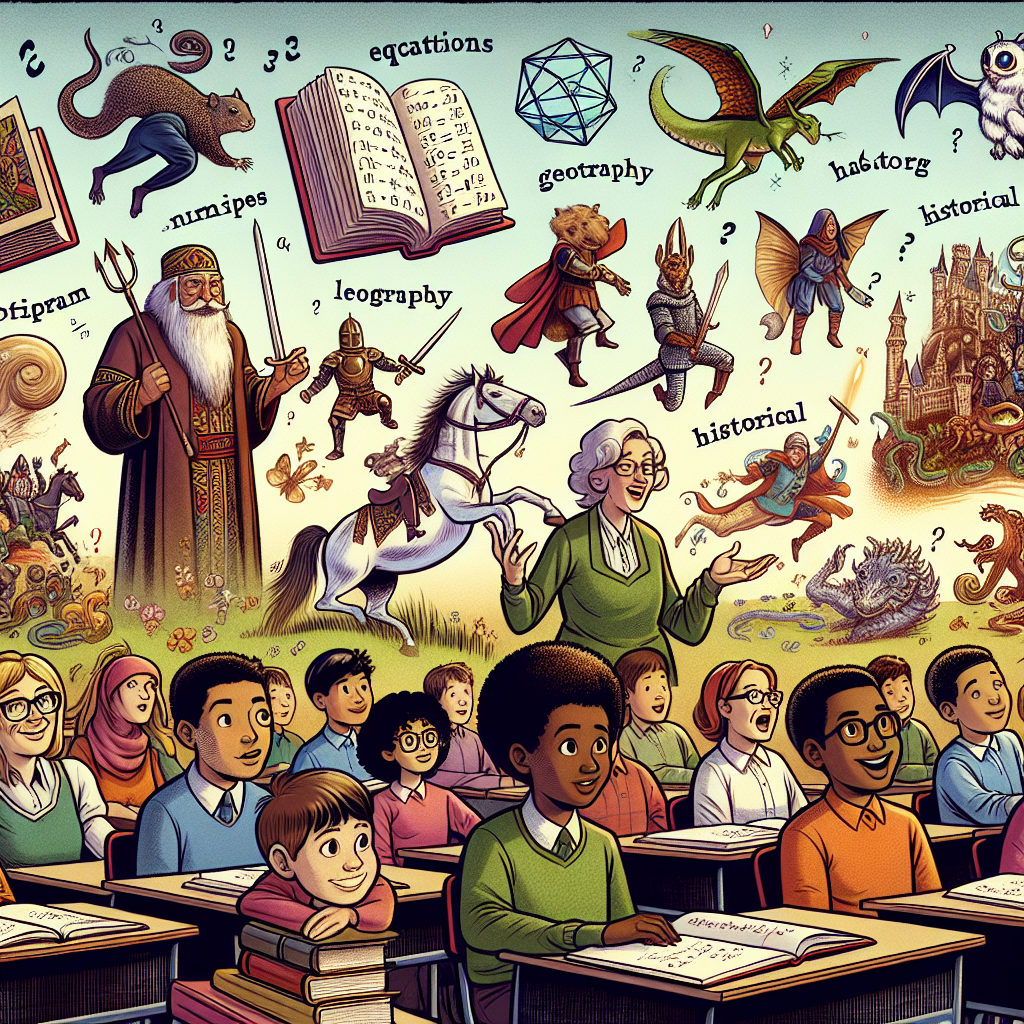 嗨,大家好!歡迎上嚟我哋嘅頻道。今日我哋要深入探討一個好多人成日諗嘅話題——啲學校冇教我哋嘅嘢。我哋都好熟悉平日學校裏面學數學、科學同埋歷史嗰啲科目,雖然呢啲嘢好重要,但佢哋唔一定可以幫我哋應付現實生活嘅複雜性。不過唔使擔心,我哋喺度幫你填補呢個空隙!
嗨,大家好!歡迎上嚟我哋嘅頻道。今日我哋要深入探討一個好多人成日諗嘅話題——啲學校冇教我哋嘅嘢。我哋都好熟悉平日學校裏面學數學、科學同埋歷史嗰啲科目,雖然呢啲嘢好重要,但佢哋唔一定可以幫我哋應付現實生活嘅複雜性。不過唔使擔心,我哋喺度幫你填補呢個空隙!